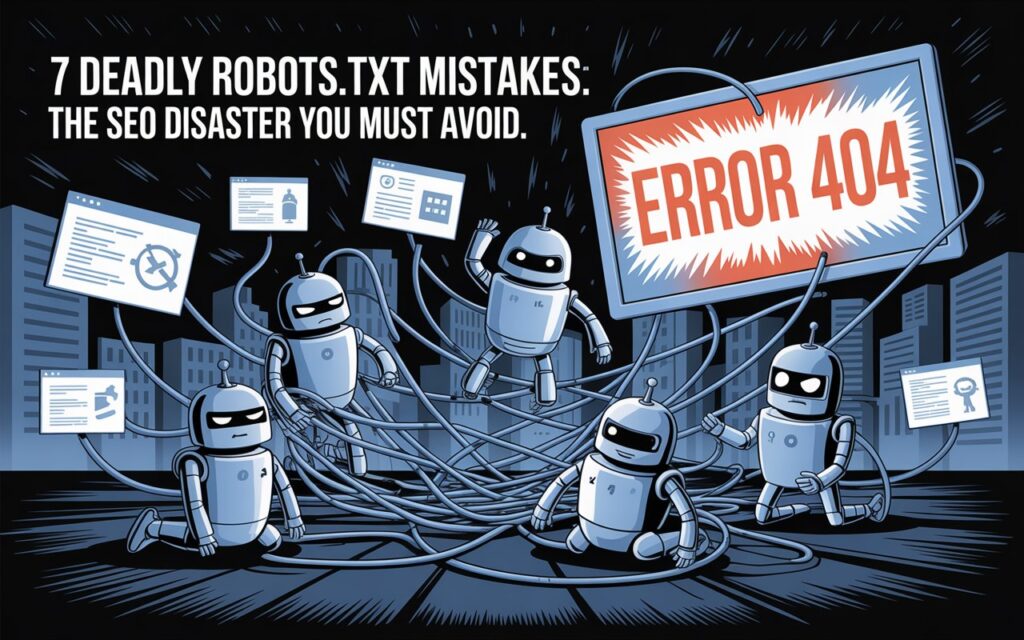
7 Deadly Robots.txt Mistakes: The SEO Disaster You Must Avoid
When a Single Line of Code Tanked a Million-Dollar Website
Picture this: A major e-commerce company launches their redesigned website on a Monday morning. By Wednesday, their organic traffic has dropped by 95%. Panic sets in. The CEO is furious. The marketing team is scrambling.
The culprit? A single line in their robots.txt file that a well-meaning developer added during staging. That one line cost them hundreds of thousands in lost revenue before they figured it out.
This isn’t a rare occurrence. It happens more often than you’d think.
Your robots.txt file is like a bouncer at an exclusive club, deciding which search engine crawlers get in and which ones don’t. When configured correctly, it’s invisible and does its job perfectly. But when you mess it up, you’re essentially putting up a “CLOSED” sign on your entire website without realizing it.
The scary part? Most website owners have no idea their robots.txt file even exists, let alone whether it’s configured correctly. And by the time they discover a problem, the damage to their search rankings can take months to recover from.
This guide will walk you through the seven most dangerous robots.txt mistakes that can destroy your SEO efforts. More importantly, you’ll learn how to spot them, fix them, and prevent them from happening in the first place.
Understanding Robots.txt Basics
Before we dive into the mistakes, let’s get clear on what robots.txt actually is.
Think of robots.txt as a set of instructions you leave for search engine bots when they visit your site. It’s a plain text file that lives at the root of your domain (yoursite.com/robots.txt), and every major search engine checks this file before crawling your pages.
Here’s the thing: robots.txt is based on the Robots Exclusion Protocol, which is essentially a gentleman’s agreement. Good bots like Googlebot respect your instructions. Bad bots might ignore them completely. But for SEO purposes, we’re focused on the good bots because they’re the ones that matter for your rankings.
When Googlebot arrives at your website, it reads your robots.txt file first. Based on what it finds there, it decides which pages to crawl and which to skip. This happens before any actual crawling begins, which is why mistakes here can be so devastating.
The basic syntax is straightforward. You specify a user-agent (which bot you’re talking to) and then give it instructions using “Allow” or “Disallow” directives. You can target all bots with an asterisk or specific ones like Googlebot or Bingbot.
The relationship between robots.txt and search rankings is often misunderstood. Robots.txt doesn’t directly boost your rankings. Instead, it helps you manage your crawl budget by preventing bots from wasting time on pages you don’t want indexed. For large sites with thousands of pages, this becomes crucial.
It’s also worth noting that blocking something in robots.txt doesn’t remove it from search results. If other sites link to a blocked page, it can still appear in search results with limited information. This confuses a lot of people and leads to Mistake #3, which we’ll cover in detail.
Now that you understand the basics, let’s look at how people completely wreck their SEO with this tiny file.
Mistake 1: Blocking Your Entire Website
This is the nuclear option of robots.txt mistakes. One wrong line, and your entire site disappears from Google.
The disaster looks like this:
User-agent: *
Disallow: /
Those two innocent lines tell every search engine bot to stay away from your entire website. Everything. Your homepage, your product pages, your carefully crafted blog posts. All of it becomes invisible to search engines.
A major online retailer made this exact mistake in 2019. They were preparing to launch a new site and had this directive in place on their staging server. Someone accidentally pushed the staging robots.txt to production. Within 48 hours, their pages started dropping from Google’s index. By the end of the week, their organic traffic was down 90%.
The recovery took three months. Even after fixing the file, Google had to recrawl their entire site and reassess their pages. During that time, they lost an estimated $2.3 million in revenue.
Here’s how this mistake usually happens: Developers block everything on staging or development environments to prevent search engines from indexing test sites. Makes perfect sense. The problem comes when that robots.txt file accidentally makes it to the live production site. It happens during rushed deployments, during platform migrations, or when someone forgets to swap out the files.
You can check if you’re blocking everything by simply visiting yoursite.com/robots.txt in a browser. If you see “Disallow: /” under “User-agent: *”, you’ve got a problem.
The fix is immediate. Remove or comment out that line, then use Google Search Console to request an immediate recrawl of your important pages. Submit your sitemap again. Monitor your indexing status daily.
But here’s the catch: Even after fixing it, Google won’t instantly reindex everything. Crawl budget limitations mean it might take weeks or months for all your pages to come back, depending on your site size and authority. High-priority pages like your homepage will usually return faster, but deep product or blog pages might take longer.
Prevention is simple. Always use different robots.txt files for staging and production environments. Build a checklist for your deployment process that specifically includes verifying the robots.txt file. Make it a standard part of your QA process.
Some teams set up automated alerts that notify them if the production robots.txt file changes unexpectedly. This can save you from discovering the problem only after your traffic tanks.
Mistake 2: Blocking Important CSS and JavaScript Files
This mistake is sneakier because your site will still be indexed, but Google won’t see it the way your visitors do.
For years, SEOs blocked CSS and JavaScript files in robots.txt thinking it saved crawl budget. That advice is now dangerously outdated. Google needs access to these resources to render your pages properly and understand their layout and content.
When you block these files, Google can’t execute your JavaScript or apply your styling. If you’re running a modern website with React, Vue, or Angular, blocking JavaScript means Google might see a blank page or only partial content. That’s a disaster for your rankings.
Here’s what blocking looks like:
User-agent: *
Disallow: /wp-content/themes/
Disallow: /assets/js/
Disallow: /css/
Google has explicitly stated since 2015 that blocking CSS and JavaScript hurts your rankings, especially with mobile-first indexing. When Google can’t render your page properly, it can’t assess mobile-friendliness, which is a ranking factor.
A SaaS company learned this the hard way. They had blocked their JavaScript files for years. Their pages technically loaded, but Google couldn’t see their interactive product demos or user interface elements. Their click-through rates were terrible because Google showed inaccurate snippets. When they finally unblocked these resources, their rankings improved within two months.
The mobile-first indexing angle makes this even more critical. Google now predominantly uses the mobile version of your content for ranking. If your mobile site relies heavily on JavaScript for functionality or content display, blocking those scripts means Google sees a broken experience.
You can test if you’re blocking important resources by using Google Search Console’s URL Inspection tool. Enter any page URL, and it will show you whether Google can access all resources needed to render the page. If you see blocked resources, you’ve got work to do.
The fix is straightforward. Remove any robots.txt rules that block your CSS, JavaScript, or image directories. Then use the URL Inspection tool to request reindexing of your key pages. Google will recrawl them with full access to your resources.
There’s a caveat: Some JavaScript files might contain sensitive logic or API keys. In those cases, don’t use robots.txt to protect them. Instead, implement proper authentication and authorization on the server side. Robots.txt is not a security measure.
The right approach is to allow search engines full access to render resources while using robots.txt only to block truly unnecessary pages like admin areas, search result pages, or duplicate content.
Mistake 3: Using Robots.txt Instead of Noindex Tags
This is where things get confusing for a lot of people. They think blocking a page in robots.txt will remove it from Google. That’s not how it works.
When you block a page with robots.txt, Google can’t crawl it to see if there’s a noindex tag. So if other websites link to that page, Google might still list it in search results with a generic description saying “A description for this result is not available because of this site’s robots.txt.”
That looks terrible. You’re trying to hide the page, but instead, you’re drawing attention to it with this awkward message.
The proper way to keep pages out of Google’s index is using a noindex meta tag. This tag tells Google, “Go ahead and crawl this page, but don’t include it in your search results.” It’s a completely different instruction than robots.txt.
A law firm made this mistake with their client portal pages. They blocked these pages in robots.txt, thinking it would keep them private. But other sites had linked to some of these pages. Google listed them in search results with that “not available” message, which made it look like they were hiding something. Clients got concerned. The firm’s reputation took a hit.
Here’s the double-blocking trap: Some people use both robots.txt blocking AND noindex tags, thinking it’s extra secure. This actually prevents Google from seeing the noindex tag. So if you later remove the robots.txt block, those pages might get indexed because Google never saw the noindex instruction.
For sensitive pages like admin areas, login pages, or customer account sections, use noindex tags. Add this to your page header:
<meta name="robots" content="noindex, nofollow">
This tells search engines to skip indexing the page while still allowing them to crawl it and discover other pages through links.
For truly administrative pages that have zero SEO value and you want to save crawl budget, robots.txt blocking makes sense. Think pagination pages, search results, filter combinations, or printer-friendly versions of pages.
The key is understanding the difference: Robots.txt controls crawling. Meta tags control indexing. They serve different purposes, and mixing them up causes problems.
If you’ve been using robots.txt to deindex pages, here’s your recovery plan: Remove the robots.txt blocks and add proper noindex tags to the pages. Submit a sitemap of the pages you want deindexed with noindex tags. Google will crawl them, see the noindex instruction, and remove them from the index properly.
This distinction trips up even experienced SEOs. Make sure your team understands which tool to use for which situation.
Mistake 4: Blocking Your Search Function and Filter Pages
On the surface, blocking search results and filter pages seems smart. These pages often create duplicate content, thin content, or infinite combinations that waste crawl budget.
But blanket blocking these pages can backfire spectacularly.
An online furniture retailer blocked all their filter URLs (things like /products?color=blue&price=low). They thought they were preventing duplicate content issues. What they actually did was block Google from discovering thousands of valuable product pages that were only accessible through those filtered views.
Their product catalogue was deep. The only way to reach certain niche items was through filtered navigation. By blocking those paths, they made those products invisible to Google. Their long-tail organic traffic dropped by 40%.
Faceted navigation creates real challenges. You might have legitimate category pages that produce valuable landing pages for specific searches. Someone searching for “blue velvet couches under $500” might find exactly what they need on a filtered page. Block that page, and you lose that conversion opportunity.
The smarter approach is selective blocking. Allow your main category pages and meaningful filter combinations while blocking the problematic ones. Use URL parameter handling in Google Search Console to tell Google how to treat different parameters.
For example, you might tell Google that the “sort” parameter doesn’t change content, so ignore it. But the “category” parameter does create unique content, so crawl those variations.
You can also use canonical tags to point filtered pages back to their main category page. This consolidates ranking signals while still allowing Google to crawl and discover products through filters.
Some e-commerce sites use a combination approach: Allow robots to crawl filtered pages but add noindex tags to prevent indexing of nonsensical combinations. This lets Google discover products while preventing index bloat.
The key is analyzing your site structure. If products are only reachable through filtered navigation, blocking those paths cuts off access completely. Map out your site architecture before making any blocking decisions.
Parameter handling strategies vary by platform. Shopify handles this differently than WooCommerce or Magento. Understand your platform’s URL structure before implementing robots.txt rules.
A good rule of thumb: If blocking a pattern would make some of your content unreachable by search engines, don’t block it. Find another solution like canonical tags or noindex directives.
Mistake 5: Forgetting About Your Sitemap Location
This seems minor compared to the other mistakes, but it matters more than you’d think.
Most people forget that your robots.txt file is the perfect place to declare your sitemap location. This simple addition helps search engines find and process your sitemap faster.
Here’s what it looks like:
Sitemap: https://yoursite.com/sitemap.xml
That one line can speed up the indexing of new content. When Google checks your robots.txt (which it does frequently), it immediately sees where your sitemap lives. No need to hunt for it or wait for you to manually submit it.
A content-heavy blog started adding their sitemap location to robots.txt after publishing new articles daily. They noticed new posts getting indexed 30-50% faster than before. Google found the updated sitemap immediately through the robots.txt reference instead of waiting for the next scheduled crawl.
This becomes especially important if you have multiple sitemaps. You can list several:
Sitemap: https://yoursite.com/sitemap-pages.xml
Sitemap: https://yoursite.com/sitemap-posts.xml
Sitemap: https://yoursite.com/sitemap-products.xml
For large sites with different content types, splitting sitemaps by category makes management easier. Listing all of them in robots.txt ensures Google discovers each one.
Some platforms generate sitemap index files that link to multiple sitemaps. You only need to reference the main index file in robots.txt, and Google will follow the links to find the others.
The placement of the sitemap declaration doesn’t matter within the robots.txt file. You can put it at the top, bottom, or anywhere in between. Just make sure it’s there.
This directive is also useful if your sitemap lives at a non-standard location. Some sites use /sitemap_index.xml or /sitemaps/main.xml instead of the default /sitemap.xml. Declaring it in robots.txt removes any ambiguity.
Don’t forget to update the sitemap location if you change your domain or move to HTTPS. That old HTTP sitemap URL won’t do you any good if you’ve migrated to HTTPS.
While you can also submit sitemaps through Google Search Console, having it in robots.txt serves as a backup and makes your site more discoverable to other search engines that might not have access to your Search Console account.
Mistake 6: Using Wildcards Incorrectly
Wildcards in robots.txt give you powerful pattern-matching capabilities. They also give you powerful ways to accidentally block things you didn’t mean to.
The asterisk (*) is a wildcard that matches any sequence of characters. The dollar sign ($) matches the end of a URL. These seem simple, but people mess them up constantly.
Let’s say you want to block all PDF files. You might try:
Disallow: /*.pdf
That works. But what if you mistakenly write:
Disallow: /*pdf
Notice the missing period? Now you’re blocking any URL containing “pdf” anywhere, including legitimate pages like /products-for-pdf-lovers/ or /pdf-printing-services/. That’s not what you wanted.
Case sensitivity is another gotcha. Some servers treat URLs as case-sensitive. If you block /Private/ but your server uses /private/, you’ve blocked nothing. Always lowercase your patterns unless you have a specific reason not to.
A common mistake is trying to block multiple file types incorrectly:
Disallow: /*.pdf, .doc, .xls
That doesn’t work. You need separate lines:
Disallow: /*.pdf
Disallow: /*.doc
Disallow: /*.xls
The dollar sign helps when you want to block URLs that end with specific patterns. For example:
Disallow: /*?print$
This blocks URLs ending in “?print” but allows /print/ or /printing/. Without the dollar sign, you’d block too much.
A news site wanted to block their print versions of articles (/article-name/print/) but accidentally used:
Disallow: /print
This blocked everything, including their /printing-services/ section and any URL containing “print” anywhere. They lost visibility on legitimate pages for weeks before catching the mistake.
Testing your wildcard patterns before deploying them is crucial. Google Search Console has a robots.txt tester that shows you exactly what your rules will block. Upload your proposed robots.txt, enter sample URLs, and see if they’re blocked or allowed.
Some online tools let you test robots.txt patterns without touching your live site. Use them. It’s much easier to catch mistakes in testing than after your traffic drops.
Another common error is over-blocking with greedy wildcards:
Disallow: /admin*
If you have URLs like /administrator/, /administration/, or /admins/, they’re all blocked. That might be intentional, or it might catch more than you planned. Be specific about what you’re blocking.
The safest approach is to start conservatively. Block specific patterns rather than broad categories. Monitor your crawl stats in Search Console after making changes. If you see unexpected drops in crawled pages, investigate immediately.
Documentation helps. Comment your robots.txt file with notes about what each rule is meant to accomplish. Future you (or your successor) will appreciate knowing why specific patterns are blocked.
Mistake 7: Not Testing Before Going Live
This is the mistake that enables all the other mistakes. People treat robots.txt like an afterthought, making changes without proper testing.
A major e-commerce platform updated their robots.txt to block some new testing environments. The developer who made the change didn’t test it first. They accidentally blocked all product images. Within hours, their product pages looked broken to Google. Rankings dropped. It took days to identify and fix the problem.
Testing robots.txt is easy, yet most people skip it entirely. Google Search Console offers a free robots.txt tester. It shows you exactly what your rules will block and allows you to test specific URLs before making changes live.
Here’s a simple testing workflow: Draft your changes in a text editor first. Don’t edit the live robots.txt directly. Use the tester tool in Search Console to validate your syntax. Test sample URLs from different sections of your site. Only after everything checks out should you push changes to production.
Staging environments complicate things. Your staging site might have robots.txt blocking everything (which is correct for staging). But if that file accidentally deploys to production, you’re in trouble. Implement checks in your deployment process to verify which robots.txt file is being pushed.
Some teams use environment variables or automated checks that verify the correct robots.txt is in place after deployment. A simple script can check the production robots.txt and alert you if it matches the staging version.
Monitoring after changes is just as important as testing before. Set up alerts for dramatic drops in crawled pages or indexed pages. If Google suddenly crawls 50% fewer pages after a robots.txt change, you know something went wrong.
Google Search Console’s crawl stats report shows you trends over time. Watch for sudden changes after updating robots.txt. A gradual decrease might be intentional (if you blocked some sections), but a cliff drop usually indicates a problem.
Third-party monitoring tools can also alert you to robots.txt changes. Some tools check your robots.txt daily and notify you if anything changes unexpectedly. This catches both accidental changes and potential security issues if someone unauthorized modifies the file.
The recovery time from a bad robots.txt change varies. Simple fixes might restore crawling within days. Major mistakes could take months for Google to fully recrawl and reassess your site. That’s why prevention through testing is so much better than scrambling to fix problems after they’ve tanked your traffic.
Version control your robots.txt file. Use Git or another system to track changes over time. If something breaks, you can quickly roll back to a working version. This also creates accountability for who changed what and when.
Best Practices Checklist
Now that you know what not to do, here’s your playbook for managing robots.txt correctly.
Start with a regular audit schedule. Check your robots.txt file quarterly at minimum. Review what you’re blocking and verify those blocks are still necessary. Sites evolve, and yesterday’s blocking decisions might not make sense today.
Keep your robots.txt file simple. Every line should have a clear purpose. If you can’t explain why something is blocked, it probably shouldn’t be. Complexity breeds errors.
Document everything. Add comments explaining why specific patterns are blocked. Future team members will thank you. Use the # symbol for comments:
# Blocking admin area for security
Disallow: /admin/
Coordinate with your development team. Robots.txt changes should go through the same review process as code changes. No one should be able to push changes without review.
Maintain separate files for different environments. Your development, staging, and production sites should each have appropriate robots.txt files. Never let a staging file reach production.
Use the principle of least restriction. Only block what you truly need to block. When in doubt, leave it open. Over-blocking causes more problems than under-blocking.
Set up monitoring and alerts. Track your indexed pages and crawl rate. Configure alerts for significant changes. Early detection prevents minor issues from becoming disasters.
Test everything before deploying. Use Google’s testing tools. Validate syntax. Check sample URLs. Never make changes directly on the production server without testing first.
Keep a rollback plan ready. Know how to quickly revert changes if something goes wrong. Version control makes this easier, but you should also have manual backup files stored safely.
Educate your team. Make sure everyone who might touch your website understands robots.txt basics. The marketing intern updating pages shouldn’t accidentally break your SEO, but it happens when people don’t know what they’re doing.
Remember that robots.txt is public. Anyone can view it by visiting yoursite.com/robots.txt. Don’t include sensitive information or details about your site structure that you wouldn’t want competitors to see.
Review after major site changes. If you’re launching a redesign, migrating platforms, or restructuring your URLs, robots.txt needs attention. These transitions are when mistakes most commonly slip through.
Your Site’s Survival Depends on This
Your robots.txt file is small, simple, and potentially devastating. Those few lines of text have more power over your search visibility than almost anything else on your site.
The mistakes we’ve covered destroy SEO campaigns regularly. Blocking entire websites. Preventing proper page rendering. Confusing crawling with indexing. Making valuable content unreachable. Forgetting sitemaps. Breaking everything with bad syntax. Skipping testing entirely.
Each mistake follows the same pattern: Someone makes a seemingly small change without fully understanding the implications. Search engines start behaving differently. Traffic drops. By the time the problem gets discovered, significant damage has occurred. Recovery takes weeks or months.
Here’s what you need to do right now: Visit yoursite.com/robots.txt and look at what’s there. If you see “Disallow: /” under “User-agent: *”, fix it immediately. Check if you’re blocking CSS or JavaScript files. Verify your sitemap is declared. Test your wildcard patterns. Make sure nothing critical is blocked.
Then implement a proper management process. Test before deploying. Monitor after changes. Audit regularly. Document thoroughly. Educate your team.
Robots.txt mistakes are completely preventable. Unlike algorithm updates or competitor actions, you have total control here. No excuses. No surprises. Just proper management and testing.
The companies that lose hundreds of thousands in revenue from robots.txt disasters aren’t unlucky. They’re unprepared. Don’t be unprepared. Your site’s visibility depends on getting this right.
Check your robots.txt file today. You might be surprised by what you find there.
Recent Posts
- 12 Incredible Google Reviews Strategies That Dominate SEO
- 9 Winning Fixes to Overcome the Hreflang Nightmare in International SEO
- 10 Powerful Audience Targeting Strategies in Google Ads Search Campaigns That Drive Success
- 9 Proven Strategies for Strong Brand Protection That Drive Growth in AI Search
- From Silos to Synergy: Merging SEO and PPC in the AI-Driven Search Landscape
[…] 7 Deadly Robots.txt Mistakes: The SEO Disaster You Must Avoid […]
[…] 7 Deadly Robots.txt Mistakes: The SEO Disaster You Must Avoid […]
[…] 7 Deadly Robots.txt Mistakes: The SEO Disaster You Must Avoid […]