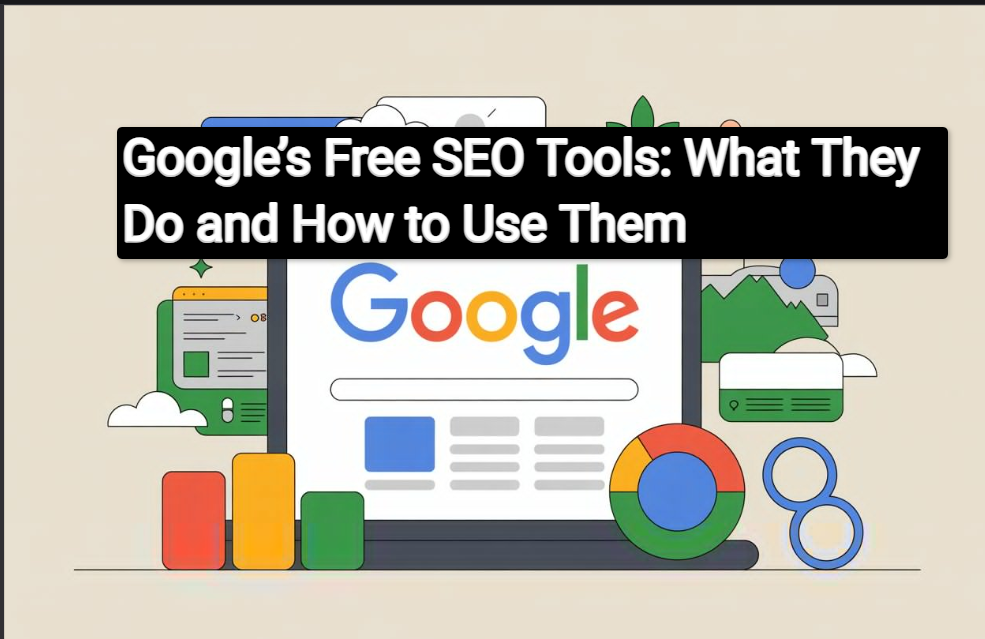
Google’s Free SEO Tools: What They Do and How to Use Them
Introduction
Getting your website noticed online feels like trying to be heard in a crowded stadium. Everyone’s shouting, everyone wants attention, and somehow you need to make your voice rise above the noise. That’s where search engine optimization comes in, and in 2025, it’s more important than ever.
Think about it. When was the last time you scrolled past the first page of Google results? Exactly. Most people don’t. In fact, studies show that the top three organic search results get the majority of clicks. If your website isn’t showing up on that first page, you’re essentially invisible to potential customers, readers, or clients.
Google processes over 8.5 billion searches every single day. That’s an incredible opportunity for anyone with a website, whether you’re running a small bakery, managing a corporate blog, or selling handmade crafts online. But here’s the thing: you don’t need to spend thousands of dollars on fancy SEO software to compete. Google itself offers a suite of powerful, completely free tools that can help you understand how your site performs, what your audience wants, and how to improve your visibility.
These aren’t just basic tools either. They’re the same resources that professional marketers and big agencies use to track performance, research keywords, monitor competitors, and optimize websites. The best part? They’re designed to work together, creating a complete picture of your online presence.
In this guide, we’re going to walk through Google’s most valuable free SEO tools. You’ll learn what each one does, why it matters, and most importantly, how to actually use it. Whether you’re completely new to SEO or you’ve been dabbling for a while, you’ll find practical tips and real-world examples that you can put into action today.
We’ll cover everything from tracking your search rankings to understanding your visitors, from finding the right keywords to making sure your website loads lightning-fast. By the end, you’ll have a clear roadmap for using these tools to boost your online visibility and grow your audience. Let’s dive in.
Google Search Console
If you only have time to set up one SEO tool, make it Google Search Console. This is your direct line of communication with Google itself. It’s like having a backstage pass to see exactly how Google views your website, what’s working, and what needs fixing.
Google Search Console is a free platform that helps you monitor, maintain, and troubleshoot your site’s presence in Google Search results. You don’t need to sign up to appear in Google’s search results, but having Search Console gives you insider information that you simply can’t get anywhere else.
Why It’s Essential
Imagine running a store but never knowing which products people are looking at, what brings them through your door, or if there are broken displays scaring customers away. That’s what running a website without Search Console is like. This tool shows you which search queries bring people to your site, how often your pages appear in search results, and whether Google is having any trouble crawling or indexing your content.
The performance report is pure gold. It tells you exactly which keywords people are typing into Google before they click through to your site. You can see your average position for each keyword, how many times your site appeared in search results (impressions), and your click-through rate. This data helps you understand what’s already working so you can double down on it, and where you’re falling short so you can improve.
Key Features That Matter
The indexing status feature tells you which of your pages Google has actually added to its search index. Sometimes you’ll publish a new blog post or product page and wonder why it’s not showing up in search results. Search Console answers that question. It shows you if there are any errors preventing Google from indexing your pages, like server issues, redirect problems, or blocked resources.
Mobile usability has become critical since Google switched to mobile-first indexing. This means Google primarily uses the mobile version of your site for ranking and indexing. Search Console flags any mobile usability issues like text that’s too small to read, clickable elements that are too close together, or content wider than the screen.
The link analysis section shows you which external websites are linking to yours (backlinks) and which internal pages link to each other. Backlinks are still one of the most important ranking factors, so understanding your link profile helps you see which content is earning attention and where you might need to focus your outreach efforts.
Setting It Up
Getting started is straightforward. Head to search.google.com/search-console and sign in with your Google account. You’ll need to verify that you own the website you’re adding. There are several verification methods, but the easiest for most people is adding a small HTML file to your website or adding a meta tag to your homepage. If you use WordPress, many SEO plugins can handle this verification for you automatically.
Once verified, it takes a few days for data to start appearing. Google needs time to gather information about your site’s performance. Be patient. The wait is worth it.
Using It Effectively
Start by checking the Coverage report weekly. This shows you if Google is having trouble accessing any of your pages. Fix any errors immediately because they directly prevent your content from appearing in search results.
Next, dive into the Performance report. Filter by the last three months and look at your top-performing queries. These are the keywords you’re already ranking for. Can you create more content around these topics? Can you update the existing pages to make them even better?
Look for queries where you have high impressions but low click-through rates. This means people are seeing your site in search results but not clicking. Your title tag or meta description might need work to make your listing more compelling.
Real-World Example
A small travel blog owner noticed in Search Console that their article about “budget hotels in Barcelona” was showing up in search results about 5,000 times per month but only getting 50 clicks. That’s a 1% click-through rate when the average is around 3-5%. They rewrote their title tag to be more specific and compelling, changing it from “Hotels in Barcelona” to “15 Amazing Budget Hotels in Barcelona Under $60/Night.” Within two weeks, their click-through rate jumped to 4.2%, tripling their traffic from that single keyword without improving their ranking at all. That’s the power of using Search Console data strategically.
Google Analytics 4
While Search Console tells you how people find your site, Google Analytics 4 (GA4) tells you what they do once they arrive. It’s like having security cameras throughout a physical store, showing you where customers go, what they look at, how long they stay, and whether they make a purchase.
The Transition to GA4
If you’ve used Google Analytics before, you might be familiar with Universal Analytics, the previous version. Google sunset Universal Analytics in July 2023, so GA4 is now the only option. The good news is that GA4 is more powerful and privacy-focused than its predecessor, though it does have a learning curve.
The biggest shift is in how GA4 measures user interactions. Universal Analytics was session-based, treating each visit as a separate container. GA4 is event-based, tracking individual interactions like page views, clicks, scrolls, and video plays. This gives you a much more detailed picture of how people actually engage with your content.
Key Features
User behavior tracking in GA4 goes beyond simple page views. You can see how people navigate through your site, which paths lead to conversions, and where people drop off. The path exploration report is particularly useful because it shows you the exact sequence of pages people visit before taking an action you care about, like signing up for your newsletter or making a purchase.
Engagement metrics have replaced bounce rate in GA4. Instead of just knowing that someone left your site quickly, you can see whether they actually engaged with your content. The engagement rate measures the percentage of sessions that lasted longer than 10 seconds, had a conversion event, or had at least two page views. It’s a more meaningful metric than the old bounce rate.
Conversion tracking is more flexible in GA4. You can mark any event as a conversion, whether that’s a form submission, a button click, a scroll to a certain depth, or a video view. This flexibility means you can track the specific actions that matter for your business, not just generic goals.
How GA4 Helps With SEO
You might wonder how analytics relates to SEO since it doesn’t directly track rankings or keywords. The connection is in understanding user behavior. Google’s algorithm prioritizes sites that satisfy user intent. If people click on your site from search results and immediately leave, that sends a signal to Google that your content didn’t match what they were looking for. But if people stay, explore multiple pages, and engage with your content, that positive user experience can indirectly boost your SEO.
GA4 helps you identify your best-performing content so you can create more like it. It shows you which pages have the highest engagement rates, longest average time on page, and best conversion rates. These are the pages you want to study and replicate.
You can also use GA4 to find underperforming pages that need improvement. If a page gets decent traffic from search but has a low engagement rate, the content might not be matching what people expected when they clicked through. Updating and improving that content can turn it into a high-performer.
Practical Tips for Beginners
Setting up GA4 involves adding a tracking code (called a Google tag) to your website. Most website platforms and content management systems have simple ways to do this. For WordPress, you can use a plugin like Site Kit by Google or MonsterInsights. For Shopify, Wix, or Squarespace, there are built-in integrations.
Start by exploring the Reports section. The Acquisition reports show you where your traffic comes from: organic search, social media, direct traffic, referrals, or paid ads. For SEO purposes, you’ll want to pay close attention to the organic search segment.
Set up custom events for important interactions on your site. If you have a “Get Started” button that you want people to click, create an event for that. If you want to know how many people scroll to the bottom of your blog posts, set up a scroll depth event. These custom events give you insights into how people actually use your site.
The Realtime report is fun to check when you publish new content or post something on social media. It shows you exactly what’s happening on your site right this second: how many people are there, what pages they’re viewing, and where they came from.
Connect GA4 to Google Search Console for even more powerful insights. This integration allows you to see search query data directly in Analytics, combining the best of both tools in one place.
Remember that GA4 follows user privacy regulations more strictly than Universal Analytics. This means some data might be modeled or estimated rather than exact, especially for users who opt out of tracking. That’s a good thing for privacy, even if it means slightly less precise data.
Google Keyword Planner
Keywords are the foundation of SEO. They’re the bridge between what people are searching for and the content you create. Google Keyword Planner is the tool that helps you find those keywords, understand how often people search for them, and discover new opportunities you might have missed.
Originally designed for Google Ads users to plan their pay-per-click campaigns, Keyword Planner has become an essential free tool for organic SEO as well. While you need a Google Ads account to access it, you don’t have to spend any money on ads to use the tool.
How It Works
Keyword Planner helps you research keywords in two main ways. First, you can start with a topic, product, or service, and the tool will generate hundreds of related keyword ideas. Second, you can enter a list of keywords you’re already considering, and the tool will show you search volume, competition level, and suggested bid prices for each one.
The search volume data tells you approximately how many times per month people search for a particular keyword. This is shown as a range (like 1,000 to 10,000 searches per month) rather than an exact number, but it’s accurate enough to help you prioritize your efforts.
Competition level in Keyword Planner specifically refers to how many advertisers are bidding on that keyword in Google Ads. However, this often correlates with organic competition too. If lots of advertisers want a keyword, it’s probably valuable, which means lots of websites are also trying to rank for it organically.
Finding Search Volume and Competition
Let’s say you run a website about indoor plants. You’d start by entering seed keywords like “indoor plants,” “houseplants,” or “plant care.” Keyword Planner would then generate hundreds of related terms like “best low light indoor plants,” “how often to water succulents,” “pet-friendly houseplants,” and “indoor plants that clean air.”
For each keyword, you’ll see the average monthly searches and the competition level (low, medium, or high). You’re looking for that sweet spot: keywords with decent search volume but not overwhelming competition. These are often longer, more specific phrases rather than broad single words.
A keyword like “plants” might have massive search volume but incredibly high competition. Every plant website, nursery, and gardening blog is trying to rank for it. But “best indoor plants for beginners in small apartments” might have lower search volume but also much lower competition, making it a realistic target for your content.
Using It for Content Planning
The real power of Keyword Planner comes when you use it systematically for content planning. Export your keyword research into a spreadsheet. Group related keywords together by topic. These groups become the basis for your content calendar.
You might discover that there are dozens of search queries related to “fiddle leaf fig care” with good search volume. That’s not just one article; that’s a whole content series. You could write separate guides on fiddle leaf fig watering, lighting requirements, repotting, troubleshooting brown spots, and propagation.
Look at the related keywords and questions that pop up. These often reveal what people are actually curious about. If Keyword Planner shows high search volume for “why is my fiddle leaf fig dropping leaves,” that’s a clear signal that people have this problem and need a solution. Your article answering that question is much more likely to rank because it matches genuine search intent.
Example Workflow for Finding Long-Tail Keywords
Long-tail keywords are longer, more specific search phrases. They typically have lower search volume but higher conversion rates because they capture people with specific intent. Here’s a step-by-step workflow:
Start with a broad topic relevant to your site. Enter it into Keyword Planner along with your website URL. The tool will analyze your site and suggest related keywords.
Filter the results by average monthly searches. Set a minimum of 100 searches so you’re not chasing keywords nobody uses. Set a maximum based on your site’s authority. If you’re a new site, going after keywords with 100,000 monthly searches is probably unrealistic.
Look specifically at the longer keyword phrases with four or more words. These are your long-tail opportunities. They’re more specific, easier to rank for, and often convert better because they match precise user intent.
Check each promising keyword in an actual Google search. Look at the top-ranking pages. Are they high-authority sites like Forbes or WebMD? Or are they smaller blogs and niche sites? If similar-sized sites to yours are ranking, that’s a green light.
Save your best keywords and assign them to specific content pieces. One keyword shouldn’t be the only focus of your content, but it should guide your topic and headlines.
Google Trends
While Keyword Planner tells you how many people search for something, Google Trends tells you when and where they’re searching, whether interest is growing or shrinking, and what related topics are gaining momentum. It’s like having a crystal ball that shows you what people will care about next.
Google Trends analyzes the popularity of search queries over time and across different regions. The data is presented on a scale from 0 to 100, where 100 represents peak popularity for a given time and location.
Tracking Search Interest Over Time
The most basic and powerful use of Google Trends is seeing how interest in a topic changes over time. You can look at data from the past hour, day, week, month, year, or even going back to 2004 when Google Trends launched.
This temporal view reveals patterns you wouldn’t see otherwise. Maybe searches for “tax software” spike every January through April and then drop off. That’s obvious. But did you know that searches for “keto recipes” peak in January, dip in summer, and rise again in September? Or that “wedding venues” searches start climbing in December and peak in March and April?
Understanding these patterns helps you plan your content calendar strategically. If you run a fitness blog, you know to publish your most comprehensive workout guides in late December and early January when New Year’s resolution seekers are most active. If you sell camping gear, you’d ramp up your content and promotions in March and April before peak camping season.
Identifying Seasonal Trends and Rising Topics
The “Rising” queries feature in Google Trends is particularly valuable. Instead of showing overall search volume, it shows you which related queries have grown the most in the selected time period. A query marked as “Breakout” has grown by more than 5,000 percent. These breakout terms are early indicators of emerging trends.
For example, if you searched for “artificial intelligence” in Google Trends, the rising queries might show specific AI tools or applications that are suddenly gaining attention. Being among the first to create content about these rising topics gives you a significant advantage. By the time everyone else notices the trend, you’ll already have established content ranking.
You can compare up to five terms simultaneously in Google Trends. This is perfect for deciding between different content topics or understanding how interest in your industry compares to competitors. If you’re torn between writing about “minimalist home decor” versus “maximalist home decor,” comparing them in Google Trends instantly shows you which has more search interest and whether that interest is growing or declining.
Using It for Content Calendars and Topical Authority
Building topical authority means becoming the go-to resource on a particular subject. Google Trends helps you identify which topics within your niche are worth deep coverage.
Start by entering your main topic. Then explore the related topics and queries sections. These show you what else people are interested in when they search for your main topic. Each of these related topics is a potential content opportunity.
Create a content calendar that aligns with seasonal trends in your industry. If Google Trends shows that interest in “outdoor furniture” starts rising in February and peaks in May, start publishing your outdoor furniture guides in January to build authority before the season hits.
Look at geographic data too. Google Trends shows you which states or countries have the highest search interest in your topic. If you run a local business or service, this helps you understand where to focus your efforts. If you create content, it might reveal untapped markets or help you understand cultural differences in search behavior.
Case Study Example
A food blogger noticed in Google Trends that searches for “air fryer recipes” had been steadily climbing for three years. Instead of just writing one article about air fryer recipes, they committed to becoming the ultimate air fryer resource. Over six months, they published 40 different air fryer articles covering everything from breakfast to dessert, troubleshooting, and cooking time guides.
They used Google Trends to prioritize which recipes to publish first, focusing on queries with rising interest. They noticed “air fryer chicken wings” was a breakout query in October, right before football season and holiday parties. They published a comprehensive chicken wings guide in September, and by November it was ranking in the top three results, bringing in thousands of visitors per day.
By monitoring Google Trends continuously, they could stay ahead of micro-trends within the air fryer niche, like when “air fryer tofu” suddenly started trending among plant-based eaters. That topical authority they built turned their blog into one of the top air fryer resources online.
Google PageSpeed Insights
You could have the most incredible content in the world, but if your website takes forever to load, people will leave before they ever see it. Google PageSpeed Insights is your diagnostic tool for understanding how fast your site loads and what you can do to speed it up.
Site speed matters for two major reasons. First, it’s a direct ranking factor in Google’s algorithm. Google has explicitly stated that page speed influences rankings, especially for mobile searches. Second, and perhaps more importantly, it dramatically affects user experience. Research shows that 53 percent of mobile users abandon a site that takes longer than three seconds to load.
How the Tool Works
PageSpeed Insights analyzes your website’s performance on both mobile and desktop. You simply enter your URL, and within seconds you get a comprehensive report with scores from 0 to 100. A score of 90 or above is considered good, 50 to 89 needs improvement, and below 50 is poor.
The tool measures Core Web Vitals, which are specific metrics Google uses to evaluate user experience:
Largest Contentful Paint (LCP) measures loading performance. It tracks how long it takes for the largest element on your page (usually an image or text block) to become visible. Good LCP is 2.5 seconds or faster.
First Input Delay (FID) or Interaction to Next Paint (INP) measures interactivity. It tracks how quickly your page responds when someone tries to interact with it, like clicking a button or tapping a link. Good FID is under 100 milliseconds.
Cumulative Layout Shift (CLS) measures visual stability. It tracks unexpected layout shifts that happen while the page is loading. You know that annoying experience where you’re about to click something and suddenly content shifts and you click the wrong thing? That’s what CLS measures. Good CLS is under 0.1.
Beyond the overall score, PageSpeed Insights provides specific diagnostics and opportunities. These are actionable recommendations for improving your site’s performance, ranked by potential impact.
Actionable Steps to Improve Site Speed
The recommendations can seem technical, but many are achievable even if you’re not a developer. Here are the most common issues and how to fix them:
Image optimization is usually the biggest opportunity. Large, uncompressed images are the most common cause of slow load times. Use tools like TinyPNG or Squoosh to compress images before uploading them. Save images in modern formats like WebP instead of JPEG or PNG. Use responsive images that serve smaller versions to mobile devices.
Minimize render-blocking resources means your page is being slowed down by CSS and JavaScript files that prevent content from displaying. Many WordPress plugins add their own CSS and JavaScript files, which can accumulate over time. Use a caching plugin or tool like Autoptimize to combine and minimize these files.
Leverage browser caching tells your visitors’ browsers to store certain files locally so they don’t have to download them again on future visits. This is usually set up through your hosting provider or a caching plugin.
Reduce server response time often means upgrading your hosting. Cheap shared hosting can be incredibly slow. If your server response time is consistently over one second, it’s time to consider better hosting. Managed WordPress hosting providers like WP Engine or Kinsta typically offer much faster server response times.
Eliminate unnecessary plugins and scripts that aren’t essential. Every plugin you add to your site adds code that needs to load. Audit your plugins regularly and remove anything you’re not actively using.
Use a Content Delivery Network (CDN) to serve your images and static files from servers located closer to your visitors. Cloudflare offers a free CDN tier that’s easy to set up and can significantly improve load times for international visitors.
Test your site regularly, especially after making changes or adding new features. What’s fast today might slow down tomorrow if you add a new plugin or upload massive images. Make PageSpeed Insights testing part of your regular maintenance routine.
Remember that mobile speed is often worse than desktop speed because mobile connections can be slower and mobile devices have less processing power. Always check both the mobile and desktop scores, and prioritize mobile since that’s what most of your visitors are using.
Google Business Profile
If you run a local business, Google Business Profile (formerly Google My Business) might be the single most important SEO tool at your disposal. It’s your free digital storefront in Google Search and Google Maps, and it can dramatically increase your visibility to local customers.
Importance for Local SEO
Think about how you search for local businesses. You probably type something like “coffee shops near me” or “plumber in Portland” into Google. The results that appear in the map section at the top of the page, complete with photos, reviews, hours, and phone numbers, come from Google Business Profiles.
Being visible in this “local pack” of three businesses shown on the map is crucial. These listings appear above the organic search results, meaning they get clicked more often. In fact, local searches lead to offline actions more than 80 percent of the time, whether that’s a store visit, phone call, or purchase.
Key Features
Your Google Business Profile includes far more than just your address and phone number. It’s a comprehensive listing that can include:
Business information: Your name, address, phone number, website, business category, and hours of operation. Accuracy here is critical. Make sure your information matches exactly what appears on your website and other directories.
Photos and videos: Businesses with photos receive 42 percent more requests for directions and 35 percent more click-throughs to their websites than those without. Upload high-quality images of your storefront, interior, products, team, and work. Update them regularly to keep your listing fresh.
Reviews: Customer reviews are social proof that builds trust and directly influences your local rankings. The quantity, quality, and recency of reviews all matter. Encourage happy customers to leave reviews, and always respond to reviews (both positive and negative) professionally and promptly.
Posts: You can publish updates, offers, events, and announcements directly to your profile. These appear in your listing and can attract more clicks. Use posts to highlight special offers, new products, upcoming events, or helpful content.
Questions and answers: People can ask questions directly on your profile, and you or other users can answer them. Monitor this section regularly and provide helpful, accurate answers. You can also preemptively add common questions and answer them yourself.
Messaging: You can enable messaging to let potential customers contact you directly through your profile. This is especially useful for service businesses where people want to ask questions before booking.
Booking and ordering: Depending on your business type, you can integrate booking systems or online ordering directly into your profile, reducing friction for customers.
How to Optimize Your Profile
Start by claiming your business if you haven’t already. Search for your business name on Google. If a listing already exists, you can claim it by verifying your ownership (usually through a postcard sent to your business address or an instant phone verification). If no listing exists, you can create one.
Choose the most specific business category possible. “Restaurant” is too broad. “Italian Restaurant” is better. “Northern Italian Restaurant” is even better if that accurately describes your business. You can add additional categories too, but your primary category is most important for rankings.
Write a compelling business description that includes relevant keywords naturally. You have 750 characters to explain what your business does, what makes it unique, and what customers can expect. Focus on benefits and differentiation, not just features.
Upload at least ten high-quality photos, including exterior shots, interior shots, product photos, and team photos if appropriate. Update your photos every few weeks with seasonal images, new products, or customer photos (with permission).
Actively request and manage reviews. Send follow-up emails after transactions asking satisfied customers to share their experience. Make it easy by including a direct link to your review page. Never offer incentives for reviews, as this violates Google’s policies.
Respond to every review within 24 to 48 hours. Thank people for positive reviews and address concerns in negative reviews professionally. Your responses are visible to future customers and demonstrate that you care about customer experience.
Add attributes that apply to your business. Is it wheelchair accessible? Do you offer outdoor seating? Free Wi-Fi? Delivery? These attributes appear in your listing and help customers quickly see if your business meets their needs.
Keep your hours updated, especially during holidays or special circumstances. Nothing frustrates potential customers more than showing up to find you’re closed when Google said you’d be open.
Example of Small Business Success
A local bakery in Austin was struggling with walk-in traffic despite being in a busy neighborhood. They claimed and optimized their Google Business Profile, uploading beautiful photos of their pastries every morning, posting daily specials, and actively requesting reviews from happy customers.
Within three months, their profile had 150 five-star reviews and over 200 photos. They started appearing consistently in the local pack for searches like “bakery near me,” “custom cakes Austin,” and “best croissants Austin.” Their monthly walk-in traffic increased by 65 percent, and they could directly track 40 percent of their new customers to their Google Business Profile through calls, direction requests, and website clicks.
Google Alerts & Google News
Staying informed about your industry, monitoring your brand reputation, and discovering link-building opportunities requires constant vigilance. Google Alerts and Google News help you do this automatically, delivering relevant information straight to your inbox.
Google Alerts
Google Alerts is a free monitoring tool that emails you whenever new content matching your specified search terms appears online. It’s simple but powerful when used strategically.
Set up alerts for your brand name to monitor mentions across the web. This helps you track your reputation, find opportunities to engage with people discussing your business, and identify any potential issues early. Use variations of your brand name, common misspellings, and related product names.
Create alerts for your competitors to stay informed about their activities, new product launches, marketing campaigns, or any news coverage they receive. This competitive intelligence helps you spot opportunities and stay ahead of industry trends.
Monitor industry keywords and topics relevant to your niche. If you run a sustainable fashion blog, set up alerts for “sustainable fashion,” “ethical clothing,” “slow fashion movement,” and related terms. This keeps you informed about trending topics worth covering.
Track specific journalists or publications that cover your industry. When they publish articles related to your expertise, you can reach out with additional insights, corrections, or complementary content. This can lead to valuable media mentions and backlinks.
Use quotation marks in your alerts for exact phrases. An alert for “digital marketing” will only notify you about that exact phrase, filtering out irrelevant results that just contain both words separately.
Google News
Google News aggregates news articles from thousands of sources worldwide, organized by topic and personalized to your interests. For SEO purposes, it’s valuable for content ideas, trend spotting, and understanding how stories develop over time.
Follow topics related to your industry to see what angles journalists are taking, which stories are getting traction, and what questions remain unanswered. These gaps are content opportunities for you.
The “Full Coverage” feature shows you how different outlets are covering the same story. This reveals different perspectives and angles you might take in your own content to provide a more comprehensive or unique viewpoint.
Use the search function to find recent articles about specific topics you’re considering writing about. If dozens of major publications just covered a topic, you might want to wait and offer a fresh angle later, or provide a more in-depth resource than the quick news pieces.
Using Alerts for Link-Building Opportunities
One of the smartest uses of Google Alerts is finding unlinked brand mentions. Set up an alert for your brand name, but add a minus operator excluding your own domain: “Your Brand Name” -site:yourdomain.com.
When someone mentions your brand without linking to your site, you receive an alert. Reach out politely and thank them for the mention, then suggest they add a link to provide more context for their readers. Most content creators are happy to add the link since they were already talking about you.
Create alerts for keywords related to your expertise where you could contribute value. If you’re a cybersecurity expert, set up alerts for “data breach” or “hacking incident.” When news breaks, you can quickly reach out to journalists covering the story and offer expert commentary. This can lead to being quoted in articles, which usually includes a link to your site.
Monitor alerts for “looking for expert,” “seeking interview,” or “call for sources” combined with your industry keywords. Journalists often put out these calls on social media and blogs, and responding quickly can earn you media coverage and valuable backlinks.
Set up alerts for broken link opportunities. Search for older industry resources that might have gone offline, then create similar or better content and reach out to sites that linked to the now-dead resource, offering your content as a replacement.
Google Schema Markup Testing Tool / Rich Results Test
Schema markup is code you add to your website that helps search engines understand your content better. It doesn’t directly affect your rankings, but it can get you enhanced listings in search results called rich snippets, which can dramatically increase your click-through rate.
Why Structured Data Matters
Structured data is a standardized format for providing information about your page content. When implemented correctly, it can enable special features in search results like star ratings, recipe cards, event details, FAQ accordions, product prices, and more.
These enhanced listings take up more visual space in search results and attract more attention. A recipe with a photo, star rating, cook time, and calorie count is much more clickable than a plain blue link. Studies show rich snippets can increase click-through rates by 30 percent or more compared to standard listings.
Beyond visual appeal, structured data helps search engines understand context. It tells Google “this is a recipe” or “this is an event with a specific date and location” or “this person is the author of this article and here’s their bio.” This contextual understanding can help your content appear in relevant specialized search features.
Types of Schema Markup
There are dozens of schema types, but some of the most useful for SEO include:
Article schema identifies blog posts and articles, specifying the headline, author, date published, and featured image. This can enable your content to appear in the Top Stories carousel and with enhanced features in regular search results.
Product schema is essential for ecommerce sites. It can display price, availability, and review ratings right in the search results, helping users make decisions before even clicking through.
Recipe schema enables the recipe card rich snippet with ratings, cook time, ingredients, and nutritional information. This is hugely valuable for food bloggers since recipe cards are very visually prominent in search results.
Event schema shows dates, times, locations, and ticket availability for events directly in search results. This can drive ticket sales and attendance.
FAQ schema can make your page eligible for the FAQ rich result, which displays questions and answers directly in search results. This takes up significant visual space and can answer user questions without them needing to click through.
Review schema displays star ratings for products, services, businesses, or creative works. The visual star ratings attract attention and build trust.
Local business schema provides detailed information about your business including address, phone number, hours, and more. This supplements your Google Business Profile with additional data.
How to Test and Validate Schema
Google’s Rich Results Test (search.google.com/test/rich-results) is the official tool for testing structured data. Simply enter your URL or paste your code, and the tool analyzes it to determine if it’s eligible for rich results.
The tool shows you which schema types it detected, whether they’re valid, and any errors or warnings. Errors must be fixed for your markup to work. Warnings are suggestions for improvement that won’t prevent your rich results from working but might make them better.
Common errors include missing required fields, incorrect data formats, or using schema types that aren’t eligible for rich results. The tool provides specific information about what’s wrong and how to fix it.
After validating your markup, you can preview how it might appear in search results. Keep in mind that passing the test doesn’t guarantee rich results will appear. Google chooses when to display them based on relevance and quality.
You can also use Google Search Console to monitor your structured data. The Enhancements section shows which types of rich results your site is eligible for, any errors or warnings, and how many pages have valid markup.
Examples of Rich Snippets in Search Results
Search for any popular recipe and you’ll see recipe cards with photos, ratings, and cooking details right in the results. That’s schema markup in action. The recipes with these enhanced listings typically get significantly more clicks than those without.
Search for a movie title and you’ll see a knowledge panel with cast information, reviews, showtimes, and streaming availability. Much of that information comes from schema markup on various websites.
Search for a local business and you might see star ratings, price range, and hours directly in the organic result. That’s a combination of their Google Business Profile and local business schema.
Implementing Schema Markup
If you use WordPress, plugins like Rank Math, Yoast SEO, or Schema Pro can automatically add structured data to your content without you needing to touch code. You simply fill in fields like rating, price, or ingredients, and the plugin generates the proper schema markup.
For other platforms or custom websites, you can use Google’s Structured Data Markup Helper. This tool lets you tag elements on your page (like the title, author, date, etc.) and it generates the schema code for you to add to your site.
Many website builders like Shopify, Wix, and Squarespace automatically add basic schema markup to products, blog posts, and business information. Check your platform’s documentation to see what’s included and what you might need to add manually.
JSON-LD is the recommended format for schema markup. It’s a script that you add to the head or body of your HTML that contains all the structured data in one block. It’s easier to implement and maintain than other formats like microdata or RDFa.
Start with the schema types most relevant to your content. If you run a recipe blog, prioritize recipe schema. If you sell products, focus on product schema. Don’t try to implement every possible schema type at once. Begin with what matters most for your business and expand from there.
Putting It All Together
Each of these tools is powerful on its own, but the real magic happens when you use them together as part of a cohesive SEO strategy. They complement each other, with insights from one tool informing how you use another.
How These Tools Complement Each Other
Start with Google Search Console to understand your current performance. Which pages are getting traffic? Which keywords are you already ranking for? What technical issues need fixing? This baseline data tells you where you are right now.
Use Google Analytics 4 to understand what happens after people arrive on your site. Which pages keep people engaged? Where do people drop off? What content leads to conversions? This behavioral data shows you what’s working and what needs improvement.
Take insights from both tools into Google Keyword Planner and Google Trends. If Search Console shows you’re ranking for certain topics, research related keywords to expand your content. If Analytics shows certain content performs well, find more keywords in that topic area to create additional content.
Use Google Trends to identify rising topics and seasonal patterns. Plan your content calendar around these insights so you’re publishing the right content at the right time, before your competitors catch on.
Run your content through Google PageSpeed Insights regularly. Fast-loading pages rank better and keep visitors engaged longer, improving the metrics you see in both Search Console and Analytics.
If you have a local business, optimize your Google Business Profile using insights from the other tools. If Search Console shows people finding you through certain keywords, make sure those keywords appear naturally in your business description and posts.
Set up Google Alerts for your brand, competitors, and industry topics. The awareness you gain from these alerts can spark content ideas, help you engage with your audience, and identify link-building opportunities that improve your search visibility.
Implement schema markup on your most important pages, test it with the Rich Results Test, then monitor the impact in Search Console and Analytics. Track whether pages with rich snippets get better click-through rates and engagement.
Building a Workflow That Integrates Them
Here’s a practical weekly workflow that incorporates all these tools:
Monday morning: Check Google Search Console for any new errors or coverage issues. Fix anything that’s preventing pages from being indexed. Review the performance of content published in the past two weeks.
Tuesday: Dive into Google Analytics to analyze last week’s traffic. Which content performed well? What was the engagement rate? Where did traffic come from? Use these insights to guide content priorities.
Wednesday: Spend time on keyword research using Google Keyword Planner and Google Trends. Identify topics for upcoming content based on search volume, rising interest, and gaps in your current coverage. Plan next week’s publishing schedule.
Thursday: Review your Google Alerts from the past week. Follow up on any opportunities like unlinked mentions, industry news worth covering, or competitor activities. Update your content calendar if something timely has emerged.
Friday: Check Google PageSpeed Insights on recently published pages and your most important landing pages. If you made any site changes during the week, make sure they didn’t negatively impact speed. If you run a local business, update your Google Business Profile with weekend hours or special events.
Monthly tasks: Do a comprehensive review of your Google Analytics data. Look for trends over the past month. Export your top-performing pages and keywords from Search Console. Check your backlink profile. Update your content calendar for the next month based on seasonal trends in Google Trends. Verify that your schema markup is still working correctly on key pages.
Tips for Beginners vs Advanced Users
If you’re just starting with SEO, don’t try to master all these tools at once. Begin with this priority order:
First, set up Google Search Console and Google Analytics. These are foundational. You need them running to collect data, even if you’re not actively using the insights yet.
Second, claim your Google Business Profile if you have a local business. This often delivers the fastest results for local companies.
Third, start exploring Google Search Console data. Focus on fixing errors, understanding which keywords bring traffic, and identifying your best-performing pages.
Fourth, add Google Keyword Planner and Google Trends to your routine for content planning. Even basic keyword research is better than guessing what to write about.
Fifth, test your site speed with Google PageSpeed Insights and tackle the easiest fixes first, like image compression.
Sixth, set up a few key Google Alerts for your brand and top competitors.
Finally, learn about schema markup and implement it on your most important content types.
For advanced users, go deeper with each tool. Set up custom reports and explorations in GA4. Use advanced search operators in Google Search Console to segment your data by page type or keyword category. Create detailed content clusters based on comprehensive keyword research. Use Google Trends data to predict seasonal demand and prepare content months in advance. Implement advanced schema types like FAQ and HowTo markup. Build systems for monitoring alerts and quickly capitalizing on opportunities.
Advanced users should also look for connections and correlations across tools. Does content with certain characteristics in Analytics also perform better in Search Console? Do pages with schema markup have higher engagement rates? What’s the relationship between page speed and bounce rate for your site specifically? These insights help you understand what works for your unique situation.
Common Mistakes to Avoid
Don’t obsess over daily fluctuations. SEO is a long game. Weekly and monthly trends matter more than day-to-day changes. Search Console and Analytics can be noisy in the short term.
Don’t ignore mobile performance. More than 60 percent of searches happen on mobile devices. Always check the mobile versions of your reports and test your site on actual mobile devices.
Don’t just collect data without taking action. The purpose of these tools is to inform decisions and improvements. Schedule regular time to review your data and implement changes based on what you learn.
Don’t try to game the system. All of these tools work best when you focus on creating genuinely helpful content and improving user experience. Tricks and shortcuts rarely work and can get you penalized.
Don’t forget that tools show you what’s happening, but you need to figure out why it’s happening and what to do about it. Context matters. A page with declining traffic might be seasonal, or it might be losing rankings, or search interest in that topic might be dropping. Dig deeper before drawing conclusions.
Conclusion
Google’s free SEO tools give you everything you need to understand, improve, and grow your online presence. From tracking your rankings to researching keywords, from optimizing site speed to monitoring your reputation, these tools cover every aspect of effective SEO.
The beauty of this toolkit is that it’s completely accessible. You don’t need a massive marketing budget or technical expertise to get started. Every single tool we’ve covered is free to use, and while some have learning curves, they’re all designed to be accessible to beginners while offering depth for advanced users.
Google Search Console is your foundation, showing you exactly how Google sees your site and where opportunities exist. Google Analytics 4 reveals what your visitors actually do, helping you create better experiences. Google Keyword Planner and Google Trends guide your content strategy with real search data. Google PageSpeed Insights ensures your site is fast enough to keep visitors engaged. Google Business Profile connects you with local customers. Google Alerts keeps you informed and surfaces opportunities. Schema markup helps your content stand out in search results.
Together, these tools form a complete SEO ecosystem. You don’t need any other paid tools to build a solid SEO strategy, though there are certainly excellent premium options available if you want them later. But start here. Master these free tools first. They provide more than enough capability to significantly improve your search visibility and grow your traffic.
The most important step is simply to start. Set up Google Search Console today. Install Google Analytics if you haven’t already. Claim your Google Business Profile. Run your first keyword research session. The data these tools collect becomes more valuable over time, so the sooner you start, the better.
Remember that SEO isn’t about manipulating search engines. It’s about understanding what people are looking for and creating the best possible content to satisfy their needs. These tools help you do exactly that. They show you what your audience wants, how your content performs, and where you can improve.
The future of SEO is increasingly focused on user experience, helpful content, and technical excellence. Google continues to refine its algorithm to better understand intent and quality. These tools evolve too, adding new features and capabilities regularly. By building your SEO foundation on Google’s own tools, you’re setting yourself up to adapt as the landscape changes.
Start exploring these tools today. Pick one, dive in, and learn what insights it can offer for your specific situation. Then add another tool to your routine. Build your skills gradually, and before long, you’ll be using data to make confident decisions about your content strategy, technical improvements, and overall SEO approach.
Your competition is likely using at least some of these tools. The businesses and creators winning in search results aren’t succeeding by accident. They’re using data to guide their decisions, measuring their results, and continuously improving. You have access to the exact same tools they do. The only difference is whether you choose to use them.
So go ahead. Open Google Search Console. Check your data. Find opportunities. Make improvements. Measure results. Repeat. That’s the SEO game, and you now have everything you need to play it well.
[…] for Name, Address, and Phone number. Sounds simple, right? Yet inconsistency here causes more local SEO problems than almost anything […]
[…] Google’s Free SEO Tools: What They Do and How to Use Them […]